Probably the most important thing about troubleshooting anything is having the data on the process. Troubleshooting Task Sequences in Microsoft Deployment Toolkit can be tricky, and has, in the past stumped me for days because I didn’t have, or couldn’t find the right data on what was going wrong. Luckily MDT does have logs - lots of them! During a task sequence they’re kept on the client and by default they’re deleted when the deployment finishes, even if it’s unsuccessful. Here’s how to configure MDT to copy the logs from the client device to the deployment share.
- Go to the Deployment Workbench and right click on the deployment share you want to enable the copying of the logs for.
- Select Properties
- Go to Rules tab
- Enter:
SLShare=\\mdt-server\deploymentshare$\Logsunder the[Default]section - Click OK to save the changes
- Browse to the deployment share and create a folder named Logs.
Now when a Task Sequence completes, the logs from each section of the Task Sequence will be copied here, under a folder of the name of the device.
Be sure to download the System Center 2012 R2 Configuration Manager Toolkit and install the Configuration Manager Trace Log Tool, (under Client Tools during the install) which makes going through the logs much easier.
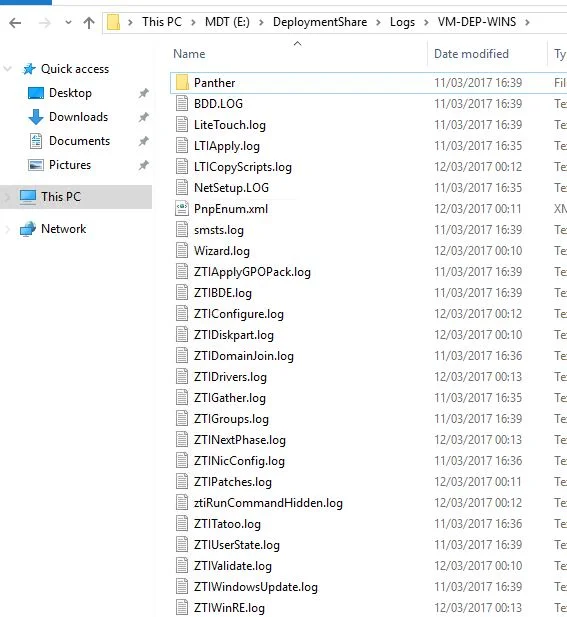
If you have any questions or comments, please leave them below.
-Mike