If you’ve installed a fresh install of Windows 10 1607/Windows Server 2016 recently, you may have experienced a problem when it tries to download and install updates from your local WSUS server - specifically, it doesn’t, it gets stuck. You’ve tired rebooting, stopping the BITS and WU services, deleting %systemroot%\SoftwareDistribution but nothing seems to work. Both Windows 10 1607 and Windows Server 2016 require a cumulative update that fixes this specific issue. You can of course just download the update off Microsoft’s WU servers but if you’re using MDT then you can download the update separately, and add it to MDT to push out during the install phase of the Task Sequence. You can use any Windows 10/Windows Server 2016 Cumulative Update released for Windows 10 1607, the more recent the better.
Update 16/10/2017: If you’re experiencing stuck updates (or incredibly slow during a Task Sequence) with Windows Server 2016 but not Windows 10 1607 and they are both serviced by the same WSUS server, the cause may be due to Express Updates being enabled.
Update 25/04/2017: The previous CU I listed here is now gone from the Update Catalog. Here is the most recent one I’ve tested: https://www.catalog.update.microsoft.com/Search.aspx?q=kb4015217. As before the CU is for both Windows 10 1607 and Windows Server 2016 so you don’t need to download both versions.
- KB4015217 info from Microsoft - https://support.microsoft.com/en-us/help/4015217/windows-10-update-kb4015217
Original Post To build it into your MDT install sequence, download the update from the Microsoft Update Catalog and follow the steps below. Please note that the update for Windows 10 x64 and Windows Server 2016 is the same - you only need to download one of them.
Import The Update
- Go to Deployment Workbench and create two new folders under the Packages node, one for Windows 10 1607 x64 and one for Windows Server 2016.
- Right click on the Windows 10 1607 x64 folder you just created and select Import OS Packages.
- Browse to the location of the update (you will need to put it in a folder by itself) and click Next through the wizard and wait for the Update to be imported.
- As this update is the same for both Windows 10 1607 x64 and for Windows Server 2016, you can right click on the imported package and paste it into the Windows Server 2016 folder.
Create A Selection Profile
- In Deployment Workbench, go to the Advanced Configuration node and expand it, then go to the Selection Profiles.
- Right click and create a new Selection Profile. Name it Windows 10 1607 x64, tick the Windows 10 1607 x64 folder under Packages and click Next through the rest of the wizard.
- Repeat the steps above for a Windows Server 2016 Selection Profile choosing the Windows Server 2016 folder.
Enable The Selection Profile In A Task Sequence
- Create a Standard Task Sequence to install Windows 10 1607 x64.
- Right click on the Task Sequence, go to Properties, go to the Task Sequence tab.
- Expand the Preinstall node, and select the Apply Patches item. In the Properties tab on the right, under Selection profile, change it to Windows 10 1607 x64.
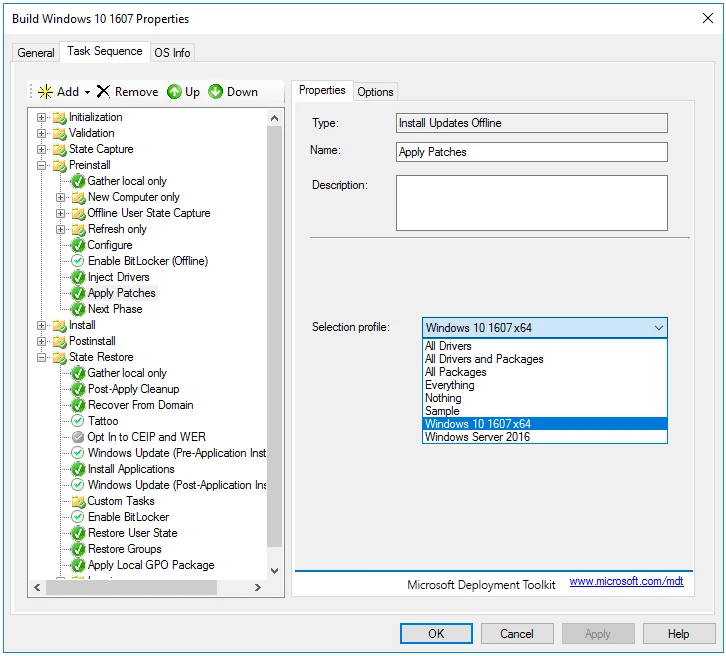
The Task Sequence will now deploy Windows 10 1607 x64 and install the Cumulative Update as part of the build.
If you have any questions or comments, please leave them below.
-Mike