At the time of writing Windows Admin Center has been around for almost 18 months, in those 18 months it’s come a long way and is still being actively developed and updated. It’s a simple install, can be installed on either Windows 10 or Server 2016/2019, doesn’t require an internet connection or Azure, and will work with your existing on-prem servers. It’s also free. Windows Admin Center (WAC) is a much needed tool for modernising the management of servers in the Microsoft ecosystem.
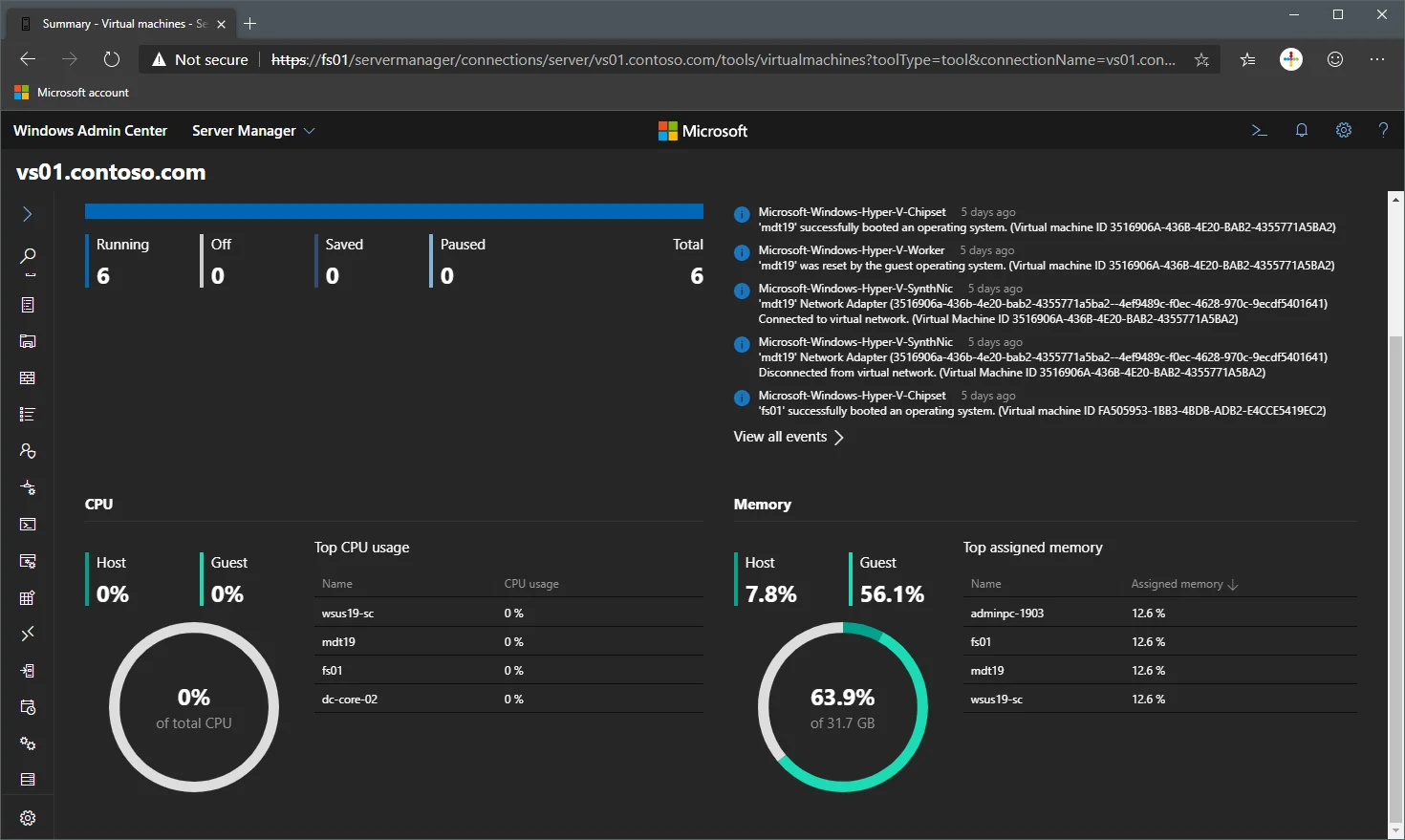
Cool. Why should I use it?
It seems like for years Microsoft have been trying to make a “Server Manager” that can be a central place to administer all of your servers, well that’s where Windows Admin Center comes in. But wait, there’s more! Not only can it manage on-premises servers, but also Azure Virtual Machines, Windows Server clusters and also Windows Server core (no desktop experience) servers. Up until now Windows Server core has been difficult and cumbersome to manage for many and in my experience WAC makes Server core feasible for a number of users where it might not have been before. WAC supports extensions. Microsoft, Lenovo, Dell and other manufacturers have already released extensions that add additional functionality. There’s a Light and Dark mode!
Installation
To install Windows Admin Center, go to the WAC home page and click download now to get the .msi file. Installing is just a simple “click next”. When complete the installer will tell you the URL to use to access it. Generally it’s https://servername.domain.name. WAC is being actively developed with the IT Pro community so if there’s something that’s missing, get involved with the Insider Program and help make this tool the best it can be. To obtain the preview version you’ll need to enrol in the Windows Insider program which is easy to do, just visit this link, login with your Microsoft account and follow the instructions.
If you want to get in touch with me please use the comments. I hope this article helps you out. Thank you.
-Mike